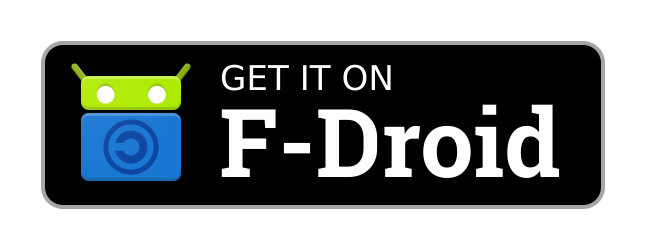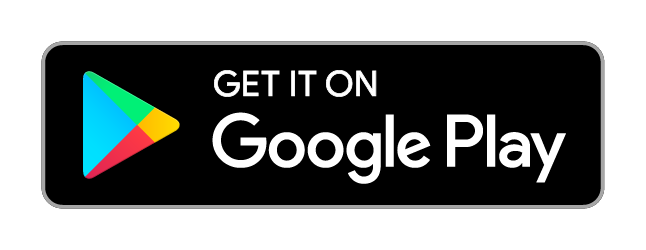Android
OpenVPN
WireGuard®
OpenVPN for Android
(Source code available on GitHub)
Or download the .apk from the developer's GitHub
Or download the .apk from the developer's website (Warning: no HTTPS)
Or download the .apk from the developer's website (Warning: no HTTPS)
- Download and install "OpenVPN for Android" (not to be confused with "OpenVPN Connect") from one of the sources above.
- On the token delivery page, copy your token to the clipboard, then go to the OpenVPN config generator page.
- Select the server you want to connect to, then click the GENERATE button.
(OpenVPN for Android doesn't support importing zip files, so individual configs only) - Download the config, then choose Open and OpenVPN for Android should open and import it automatically.
- Click the save icon in the bottom right of the OpenVPN for Android window.
- On the main screen of OpenVPN for Android, click the pencil icon to the right of the profile to edit that config's settings.
- In the Username field, paste your token, and in the Password field type anything.
Some WiFi users may need to enable the "Override MSS value of TCP packets" option under the Advanced tab.
Once you're done, press back to save the changes. - For some reason, the latest version of this app kept crashing whenever I tapped on the Advanced tab.
If that happens to you, you can accomplish the same thing as this Override MSS option by typing:
mssfix 1400
in the Extra configuration directives box on the OpenVPN config generator page.
- Back on the main screen, tap on the profile to connect.
- That's it! Check with https://cryptostorm.is/test to verify that your IP has changed.
- Download and install WireGuard from either source above.
- On the token delivery page, copy your token to the clipboard, then go to the WireGuard config generator page.
- Paste your token into the Simple box and tap the GENERATE button.
- Tap the server you want to connect to from the list on that page
(WireGuard does support importing configs from zip files, so you can select All servers here). - Tap the DOWNLOAD button to download the config(s).
- Open the WireGuard app, then tap the blue plus sign at the bottom right, then select "IMPORT FROM FILE OR ARCHIVE"
- Navigate to wherever you saved the config (or configs.zip) and select that file.
- Once the server(s) are loaded into the WireGuard app, tap the switch to the right of the server you want to connect to
- That's it! Check with https://cryptostorm.is/test to verify that your IP has changed.